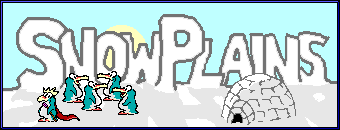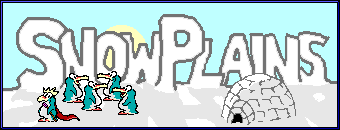Building Manual |
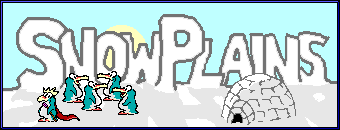 |
|
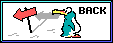
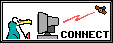

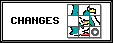
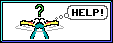
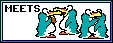
Index |
Connect to snowplains |
Penguin info |
What's new? |
Help |
Snowplains Meets
Introduction.
This is a basic manual for introducing building on the talker. If you follow
this set of steps you can't go wrong. Unlike some talkers, Snowplains
allows you to create two rooms, one of which is created automatically
when you first become a resident. OK, we shall start, O Construction Worker Penguin !
The Steps
- Go to your home by typing the difficult command
home. If this fails
then a room hasn't been created for you and therefore ask a Penguin
to help you.
- The ID of a room is what it is known as internally, and is also
the name of any exits leading to it. To change the ID of the room you have
to think
of a suitable exit name. I am basing my ideas around a home. The first
room (home) will be called Wakko's Living Room.
The ID has to be one word.
To set the id you type the command
room id <room id> ie in this case type:
room id livingroom.
This will respond with The id of the room is now Wakko.livingroom, unless you're not called Wakko.
- The name of a room is what it is called both at the beginning
of the description when you enter it or look, and on the listing for
where. To change the name of the room you have to type the command
room name
<room name> ie in this case type:
room name Wakko's Living Room.
This will respond with The name of room Wakko.livingroom has been
changed to ... Wakko's Living Room.
The name can have spaces in it unlike the room id.
- You need to set a brief description of the room. Name basic objects such
as TVs, videos and fires. This is to give the room some atmosphere and a
sense of reality. To use the
editor to edit
the description type room edit.
If you need help during the editing and you need to talk to a Penguin
you should remember that you must prefix any normal command with a slash
(/). For example you could type
/lsu to list the
Penguins on and then
/tell <name> I need help
with the editor. Remember the / or the editor will
think you
are giving it part of your room description!
- If you want others to be able to add an exit from your room to theirs you
need to type the command room linkable.
- An enter message is the message which appears (as an emote) to
everyone in the room you left to come to this one. Everyone in
this room
will see your enter message. Setting an enter message is simple on
Snowplains. First you need to think of an appropriate message, preferably
not offensive otherwise we may be obliged to nuke you. So, you've thought
of a nice comment for when people enter your room. Type the following
command to set it: room entermsg <message>, eg
room entermsg pops off to see Wakko. This will respond with
The enter message for this room is now set to ... Someone pops off to see Wakko.
- An auto message is some text which appears automatically at
random intervals to everyone within your room. Adding auto messages is
very simple too. The process consists of three stages:
- Switching the autos on: type room autos on.
- Setting the auto message: type room +auto
<message>
eg room +auto The fire crackles.
This will respond saying New message added.
- Setting the speed of auto messages. This is the maximum
length of time between each time the message appears and is set by
default to 30 seconds. eg room speed 45 will set the
minimum time to 45 seconds.
- You have now set up your main room. Every time you type home
you will go here, or if some one types your name when in the village they
will. A house isn't very much of a house with only one room so... to build
another room you type the difficult command: room create.
This will respond with the message:
New room created with an id of <yourname>.room.1,
eg in my case it will be Wakko.room.1.
- First of all create a link between your two rooms so you can get to your
new one. Type: room link followed by the ID you were given by
Snowplains when creating the room eg room link wakko.room.1.
- You need to move to this room, so simply type its ID (eg
room.1).
- You have now ended up in the second room however you have not set up its
ID, name, description or the messages. Please repeat steps 3-8 but using
the example of a kitchen to get to a similar stage with the second room.
- Now you have two complete rooms but the link from your first one will
now be dud because the second room's ID has changed. Go back to your
first room by typing home and you should be told when listing
the exits
(which is automatic if you have showexits on, otherwise you have to type
exits) that the link is dud. Remove the exit that you made
before by typing room -exit wakko.room.1 (or whatever it was
called), and add a correct one in with room +exit wakko.kitchen.
Whenever a room changes ID the links to it will become dud and you must
change them.
That's about it for this simple guide. Typing
help room will give you
information about all the room commands available.
Be imaginative with your rooms - you only have two. If you have a good idea
for a set of rooms ask a Penguin and you may be granted up to five if we like
your idea. If what you do is good enough, we may turn your rooms into system
rooms so you can build some more new ones.
© Copyright 2025 Snowplains Admin - snowadm@snowplains.org.